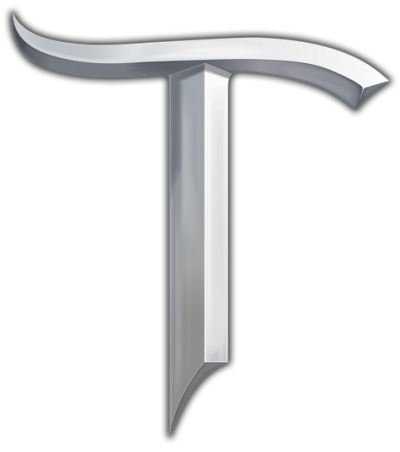First I should say that it has been some time since I have made a weekly update, for one reason and that is that it has been fairly quiet around here. For a couple of weeks our normal editors faded away and with that a new set arrived to press on.
I have learned with experience that this is the life of a wiki, to be set aside to be picked up once again, it is this way through all wikis but that is the encouraging part is to know that with time, someone will come to take the heed, in this case two new users Brennar and Keiran Emrys have been taking that heed and working hard on the wiki.
I think this is a good life lesson for one to learn, that the work that is set before us will be finished, that even when one does not see the light at the end of the tunnel, that we are just moving closer so that the next will, and in the end, we will reach the light.
For this post I want to focus on copy and pasting and stating that it will only take you so far, as many of you have come to find out problems will arise when doing so and content was never made in order to be taken from one place to be pushed to another, that is what templates are for. A well designed template is scripted to account for all the variables in which it could be used and makes up for the changes between what is used on one page and what will be used on another.
should you be skilled enough to remember all of the fields and the formating of a given template you could reasonably write it free hand, for those of us who do not have that type of zealous remembering, templates can be selected when you are in edit mode on the right hand side of your screen scroll down till you see templates, should the tab be not be showing four green puzzle pieces, click it and you will then see them, each puzzle piece is a template for our most used templates on the wiki: quest, item, npc, and location. By clicking the one that relates to the page you are on I.E npc character would be the npc template, it will bring up a template editor with the fields for that template that all you have to do is add the information and click preview to see how the toolbox would show up, once ready click ok to have it added to the page.